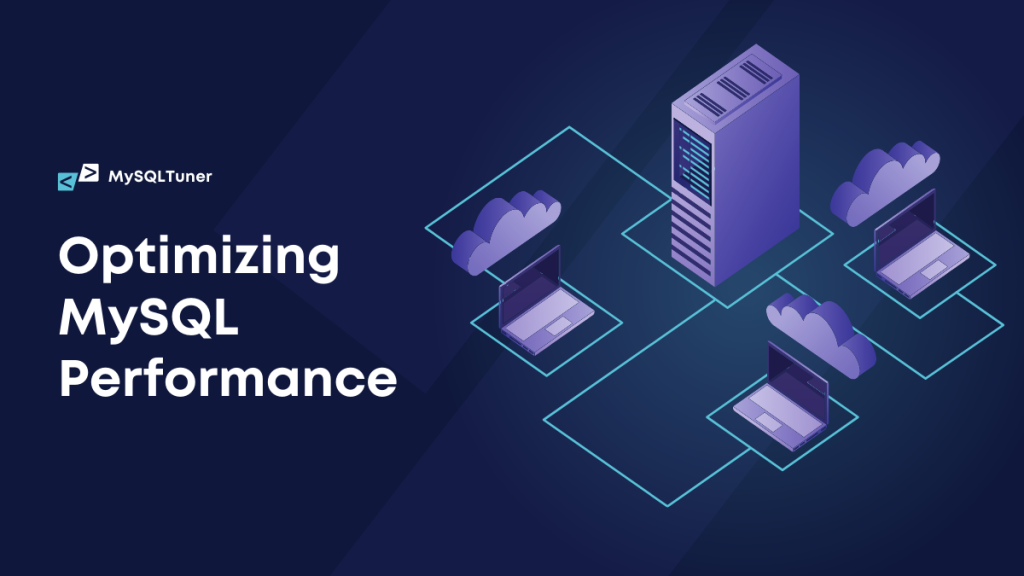
MySQLTuner – Optimizing MySQL Performance
In the world of database management systems, MySQL is one of the most popular open-source relational databases. Its adaptability and scalability make it a popular choice for running a wide range of online applications, from tiny blogs to large-scale business systems. However, like with any program, improving MySQL speed is critical for guaranteeing smooth operations and application responsiveness. This is when tools like MySQLTuner come in handy.
What is MySQLTuner?
MySQLTuner is a powerful Perl script that analyzes your MySQL database configuration and suggests adjustments to optimize its performance and stability. It provides valuable insights into your MySQL server’s current state and offers recommendations tailored to your system’s specific workload and resources. By following MySQLTuner’s suggestions, you can fine-tune your MySQL server configuration for better efficiency, throughput, and reliability.
According to the Githhub page, MySQLTuner supports around 300 indicators for MySQL/MariaDB/Percona Server in this latest version and is actively maintained supporting many configurations such as Galera Cluster, TokuDB, Performance schema, Linux OS metrics, InnoDB, MyISAM, Aria, and even more.
Key Features of MySQLTuner:
- Configuration Analysis: MySQLTuner examines various aspects of your MySQL server configuration, including buffer sizes, query cache settings, and connection parameters. It identifies potential bottlenecks and areas for improvement based on your server’s current workload and available resources.
- Performance Metrics: The tool gathers performance metrics such as query cache hit ratio, key buffer usage, and thread cache efficiency to evaluate the effectiveness of your MySQL server configuration. These metrics provide valuable insights into how well your server is handling incoming requests and where optimizations may be needed.
- Recommendations: Based on its analysis, MySQLTuner generates specific recommendations for optimizing your MySQL configuration. These recommendations may include adjusting buffer sizes, enabling or disabling certain features, or tweaking query cache settings to better suit your workload.
- Security Checks: In addition to performance optimizations, MySQLTuner also checks for potential security vulnerabilities in your MySQL configuration. It flags settings that may pose security risks and provides recommendations for improving your server’s security posture.
- Compatibility: MySQLTuner is compatible with a wide range of MySQL versions and distributions, making it a versatile tool for MySQL administrators across different environments.
How to Use MySQLTuner:
Using MySQLTuner to optimize your MySQL server is an easy process:
Installation
Ensure that Perl is installed on your system. You can then download MySQLTuner from its official GitHub repository or install it using your package manager. For example, on a Linux system with apt package manager, you can install MySQLTuner using the following command:
wget http://mysqltuner.pl/ -O mysqltuner.pl wget https://raw.githubusercontent.com/major/MySQLTuner-perl/master/basic_passwords.txt -O basic_passwords.txt wget https://raw.githubusercontent.com/major/MySQLTuner-perl/master/vulnerabilities.csv -O vulnerabilities.csvExecution
Once installed, simply run the MySQLTuner script from the command line, providing the necessary credentials for accessing your MySQL server. The script will analyze your server’s configuration and generate a report with its findings and recommendations.
perl mysqltuner.pl --host localhost --user root --password yourpassword
Replace “localhost” with your MySQL server’s hostname or IP address, “root” with your MySQL username, and “yourpassword” with your MySQL password.
Review Recommendations
After MySQLTuner completes its analysis, it will generate a report with recommendations for optimizing your MySQL configuration. The report will include sections for various aspects of your MySQL server, such as buffer sizes, query cache, and security settings. Review these recommendations carefully to understand the suggested optimizations.
Implement Changes
Based on the recommendations provided by MySQLTuner, you can make changes to your MySQL configuration. This may involve editing the my.cnf file (typically located in /etc/mysql or /etc/mysql/mysql.conf.d on Linux systems) to adjust parameter values. For example, if MySQLTuner suggests increasing the innodb_buffer_pool_size, you can edit my.cnf and modify the corresponding setting:
[]
innodb_buffer_pool_size = 512M
Save the changes and restart MySQL for the new configuration to take effect:
sudo systemctl restart mysqlAlternatively, you can use MySQL commands to adjust settings dynamically without restarting the server. For example:
SET GLOBAL innodb_buffer_pool_size = 512M;Monitor Performance:
After applying the recommended changes, monitor your MySQL server’s performance to assess the impact of the optimizations. Use tools like MySQL’s built-in performance monitoring features or third-party monitoring tools like MySQL Monitoring to track key metrics such as query execution time, throughput, and resource utilization. Adjust your configuration further as needed to fine-tune performance.
By following these steps and regularly using MySQLTuner to analyze and optimize your MySQL configuration, you can ensure that your MySQL server operates efficiently and meets the performance requirements of your applications.