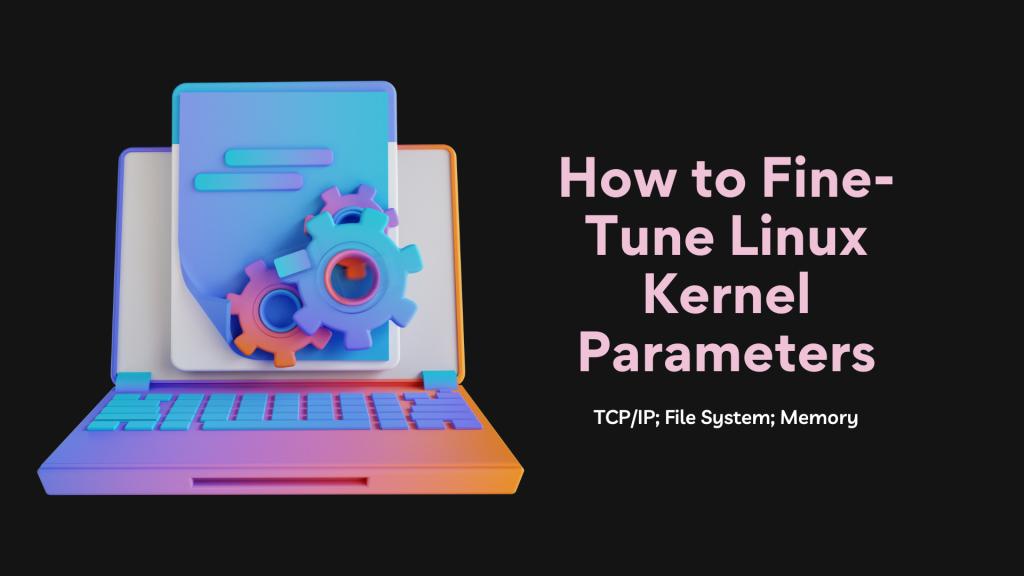
How to Fine-Tune Linux Kernel Parameters
Servers work really hard. They’re like the busy bees of the computer world! Sometimes, servers can get a little tired and slow, and we don’t want that. It’s important to give them a boost and help them become faster and stronger. One way to do this is by playing with something called Linux kernel parameters.
Linux is known for its flexibility and ability to be customized, which allows system administrators to adjust its behavior to achieve top performance. The secret to tapping into this potential is knowing how to fine-tune its kernel parameters. Adjusting these parameters affects the Linux kernel’s resource management, impacting networking, file systems, and memory.
This guide covers Linux kernel optimization by focusing on TCP/IP settings, file system parameters, and memory management for improved server performance.
What Are Kernel Parameters?
The Linux kernel is the core of the Linux operating system. It’s responsible for controlling hardware and software resources, like your computer’s memory and network connections. Kernel parameters are configuration options that let you change how the kernel works, letting you fine-tune the system’s performance.
Optimizing TCP/IP for Better Network Results
Fine-tuning TCP/IP stack parameters in Linux offers powerful possibilities for improved network performance. By understanding the key parameters, employing careful changes, and conducting thorough testing, you can give your server that extra boost for a more responsive and efficient online presence.
At the heart of network communication lies the TCP/IP stack. Think of it as a layered system of protocols governing how data moves between computers on a network, including your server.
- TCP (Transmission Control Protocol): This is the ‘reliable’ part of the duo. TCP guarantees that data packets arrive in the correct order and ensures nothing gets lost in transmission.
- IP (Internet Protocol): IP’s job is addressing and routing. It’s like your server’s postal address, making sure data gets to the right place.
The way the TCP/IP stack operates has a direct impact on the network performance of your server. This includes factors like the speed of website loading, streaming quality, and responsiveness when downloading files.
Key TCP/IP Parameters for Tuning
Let’s look at some important TCP/IP parameters you can modify for enhanced network performance on your Linux server:
- ipv4.tcp_fin_timeout: This controls how long a connection stays in the “FIN-WAIT-2” state after it’s gracefully closed. Lowering this value (default: 60 seconds) can free up resources faster, particularly useful for servers handling lots of short connections.
- Recommended Value: 20-30 seconds
- ipv4.tcp_tw_reuse: This allows the reuse of sockets in “TIME-WAIT” state. On busy servers, enabling this parameter helps manage high loads more efficiently by enabling quicker recycling of connections.
- Recommended Value: 1 (Enable)
- ipv4.tcp_max_syn_backlog: This value controls the maximum number of connection requests that the server can queue up while waiting for full three-way handshake completion. Increasing this value helps prevent dropping new connections when your server is under heavy load.
- Recommended Values: Start with doubling the default and adjust based on your server’s traffic load.
Modifying Network Settings in Linux
Here’s how you can change these TCP/IP parameters:
To check the current value of net.ipv4.tcp_fin_timeout, use the following command:
sysctl net.ipv4.tcp_fin_timeoutThis command queries the system’s current configuration for the tcp_fin_timeout setting, displaying its value. To temporarily modify the value of net.ipv4.tcp_fin_timeout, you can use the following command:
sysctl -w net.ipv4.tcp_fin_timeout=30This change takes effect immediately but will revert back to the original setting after a system reboot.
Making Permanent Changes
For permanent changes, you’ll need to edit the /etc/sysctl.conf file and then reload the settings. Here’s how you can do it.
- Open the Configuration File
Open /etc/sysctl.conf with a text editor like nano:sudo nano /etc/sysctl.conf
- Add Configuration Lines
In the editor, add the following lines to set the desired values:-
net.ipv4.tcp_fin_timeout = 30net.ipv4.tcp_tw_reuse = 1net.ipv4.tcp_max_syn_backlog = 2048
Adjust the values as necessary for your requirements.
-
- Save and Reload SettingsAfter saving your changes to /etc/sysctl.conf, reload the sysctl settings to apply them:
sudo sysctl -p
This process ensures that your changes are applied and will persist across system reboots, effectively modifying the system’s handling of TCP connections as specified.
Optimizing File System Parameters
A file system sits at the heart of how your Linux server interacts with storage. It determines how data is stored, retrieved, and organized on your hard drives or SSDs. This directly influences performance in these key areas:
- Speed of Data Access: An efficient file system minimizes the time it takes to locate and read required files, ensuring applications and websites load snappily.
- Handling Simultaneous Workloads: When multiple users or programs request data, a well-optimized file system ensures smooth operations without slowdowns or bottlenecks.
- Efficient Memory Usage: File systems work closely with your server’s memory (RAM), often caching frequently used data to speed up subsequent access.
Tunable File System Parameters
Linux offers a high degree of customization with file system parameters. Let’s focus on two commonly tuned ones:
- vm.dirty_background_ratio: This parameter controls at what percentage of system memory “dirty” (modified but not yet written to disk) pages will trigger the system to start writing them to disk in the background.
- Impact: Reducing this value makes the system more proactive in keeping the amount of dirty memory low, which can help in write-heavy scenarios.
- Caution: Setting it too low can increase disk activity if writes happen faster than they can be flushed.
- vm.dirty_ratio: This determines the maximum percentage of system memory that can be filled with dirty pages before processes trying to write are forced to pause and flush data to disk themselves.
- Impact: Increasing this lets the system build up a larger write buffer, potentially making writes more efficient, but risks more data loss if there’s a crash.
- Trade-offs: There’s a balance between minimizing stalls on writes and ensuring you don’t lose too much data if your server suddenly shuts down.
Optimal Adjustments
There’s no universally “best” configuration. Tailoring these parameters depends on your workload:
Databases (Write-Heavy): A lower vm.dirty_background_ratio ensures writes are flushed frequently, reducing the potential for significant data loss in case of issues. A slightly increased vm.dirty_ratio might reduce stalls experienced by the database when large amounts of data need to be written quickly.
Web Servers (Read-Heavy): Here, you might increase vm.dirty_ratio to prioritize buffering read operations for greater speed, as losing some recent writes from users due to a crash is often less of a concern than having slow website loading times.
Modifying Filesystem Parameters in Linux
Here’s how you can change these Filesystem parameters:
To check the current value of vm.dirty_ratio, use the following command:
sysctl vm.dirty_ratioThis command queries the system’s current configuration for the vm.dirty_ratio setting, displaying its value. To temporarily modify the value of vm.dirty_ratio, you can use the following command:
sysctl -w vm.dirty_ratio=40This change takes effect immediately but will revert back to the original setting after a system reboot.
Making Permanent Changes
For permanent changes, you’ll need to edit the /etc/sysctl.conf file and then reload the settings. Here’s how you can do it.
- Open the Configuration File
Open /etc/sysctl.conf with a text editor like nano:sudo nano /etc/sysctl.conf
- Add Configuration Lines
In the editor, add the following lines to set the desired values:vm.dirty_background_ratio = 10vm.dirty_ratio = 40
Adjust the values as necessary for your requirements.
- Save and Reload SettingsAfter saving your changes to /etc/sysctl.conf, reload the sysctl settings to apply them:
sudo sysctl -p
Note: You can use Xitoring’s integrated Disk performance monitoring to measure disk performance before and after adjustments to track the impact.
Optimizing Memory Management
Memory management plays a critical role in the performance and reliability of Linux servers. It determines how memory resources are allocated among running applications and system processes. Efficient memory management helps in minimizing latency and maximizing throughput, ensuring that server resources are utilized effectively. Proper memory management can also prevent application crashes and system slowdowns caused by memory leaks or insufficient memory allocation.
Key Memory Management Parameters
Two important parameters that influence memory management behavior on Linux servers are `vm.swappiness` and `vm.overcommit_memory`. Adjusting these parameters allows system administrators to fine-tune how the system uses RAM and swap space.
- vm.swappiness: This parameter controls the kernel’s tendency to swap memory to disk. `vm.swappiness` can have a value between 0 and 100, where a lower value reduces the system’s use of swap, preferring to keep more data in RAM, and a higher value makes the system more inclined to use the swap space. For servers, a lower swappiness value is often preferred to ensure that applications remain in RAM for faster access, unless the system is running out of memory.
- vm.overcommit_memory: This parameter controls the kernel’s policy towards memory overcommitment. The setting can be 0 (heuristic overcommit handling), 1 (always overcommit), or 2 (don’t overcommit). The default setting (0) allows the kernel to estimate the amount of memory available and overcommit to a certain extent, which is suitable for most scenarios.
Setting it to 1 allows unlimited overcommitment of memory, which can be useful in environments where applications are expected to request more memory than they actually use. Setting 2 makes the kernel strict about memory allocation, which can prevent out-of-memory scenarios but might restrict application performance.
Fine-Tuning Memory Management Options
To optimize these memory management parameters for your Linux server, follow these steps:
- Determine Current Settings: Use the sysctl command to check the current values of the parameters.
-
sysctl vm.swappiness -
sysctl vm.overcommit_memory
-
- Analyze Server Workload: Understand your server’s workload. A database server might have different memory management needs compared to a web server. For example, database servers might benefit from a lower vm.swappiness to keep data in RAM for quicker access.
- Adjust Parameters: Based on your analysis, adjust the parameters. For instance, to reduce the use of swap, you might lower vm.swappiness:
sysctl -w vm.swappiness=10
- To change the overcommit memory setting to a more conservative approach, you might set:
-
sysctl -w vm.overcommit_memory=2
-
- Monitor Performance: After making changes, closely monitor your server’s performance. Look for improvements in response times and any potential issues arising from the adjustments. Here you can again use Xitoring Linux Server monitoring to monitor your Memory performance.
- Make Changes Permanent: Once you’ve identified optimal settings, make them permanent by adding them to /etc/sysctl.conf or a dedicated configuration file in /etc/sysctl.d/:
-
vm.swappiness = 10 -
vm.overcommit_memory = 2
-
Final Thoughts
Optimizing Linux kernel parameters can greatly improve server performance, but it’s important to be cautious. These settings are closely linked, so any changes should be made thoughtfully, with a clear grasp of their effects. Always test and keep track of your adjustments carefully. The ability to customize is extensive, and exploring more about kernel subsystems and parameters can lead to even better results.