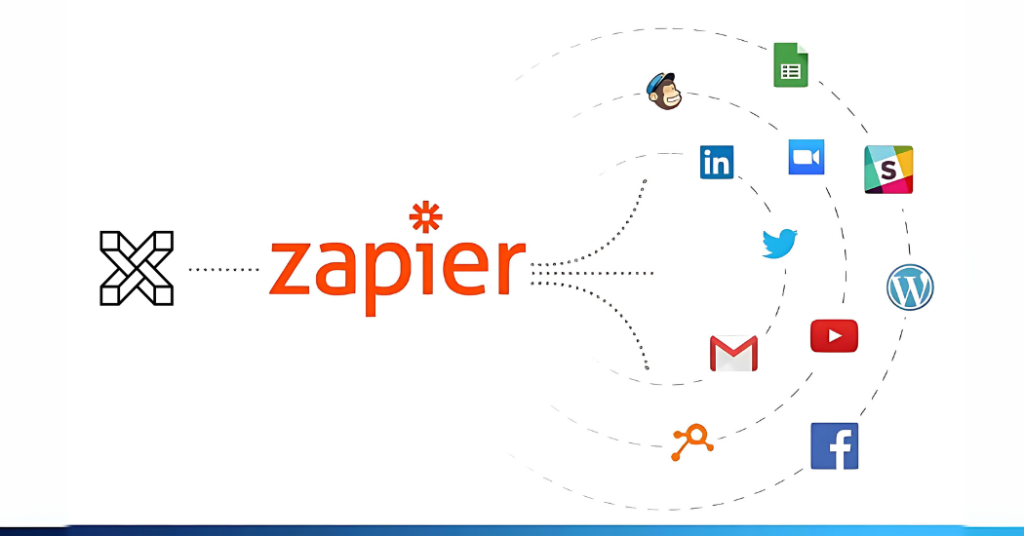
Xitoring Integration with Zapier
What is Zapier?
Zapier is a web-based automation tool that connects different apps and services together, allowing them to communicate and automate tasks without requiring any coding skills. It works on the principle of “Zaps,” which are automated workflows that link one app to another. These workflows consist of a trigger and one or more actions.
Here’s how it works:
- Trigger: A specific event occurs in one app. For example, a new incident detected by Xitoring on your servers, or a packet loss was detected on your website.
- Action: Once the trigger event happens, Zapier automatically performs a predefined action in another app. For instance, it could create a task in Trello, add a contact to Mailchimp, or notify you on selected notification channels.
Zapier supports integration with thousands of popular apps across various categories such as productivity, marketing, CRM, project management, and more. This allows users to streamline their workflows, eliminate repetitive tasks, and improve efficiency by automating processes between their favorite tools and services.
Zapier x Xitoring
Integrating Xitoring with Zapier offers several benefits and can be highly advantageous for businesses. This integration enables users to create automated workflows, known as “Zaps,” that trigger actions in response to specific events or conditions detected by Xitoring. Whether it’s receiving notifications, generating reports, or executing predefined actions, Zapier integration expands the possibilities for automating server-related tasks and processes.
- Xitoring’s integration with Zapier allows customers to automate a variety of server monitoring and administration operations and processes. This automation minimizes the need for human involvement in repetitive processes, saving both time and effort.
- With Zapier integration, users may automate tasks based on certain Xitoring triggers. For example, when a server’s CPU utilization hits a predetermined level, Zapier can trigger actions such as sending messages to key team members or increasing resource allocation. This automation increases productivity by allowing for quick responses to crucial events without requiring manual involvement.
- Zapier integration allows for seamless communication between Xitoring and other apps and services. This enables users to create complex workflows that span multiple platforms, optimizing operational efficiency and ensuring smoother coordination between different tools and systems.
- Users can customize alerts and actions based on their unique requirements and workflows. This flexibility allows for tailored responses to specific events, ensuring that the integration aligns closely with the organization’s needs and priorities.
- Integrating Xitoring with Zapier enables centralized monitoring and management of server-related tasks and processes. Users can consolidate monitoring data and automation workflows within a single platform, facilitating easier oversight and control of server infrastructure.
- Zapier integration offers scalability and adaptability, allowing users to scale their automation workflows as their needs evolve. Whether it’s adding new triggers, actions, or integrations, users can easily modify and expand their automated processes to accommodate changing requirements.
Did you know you can monitor resources of your Linux and Windows servers with few clicks on Xitoring?
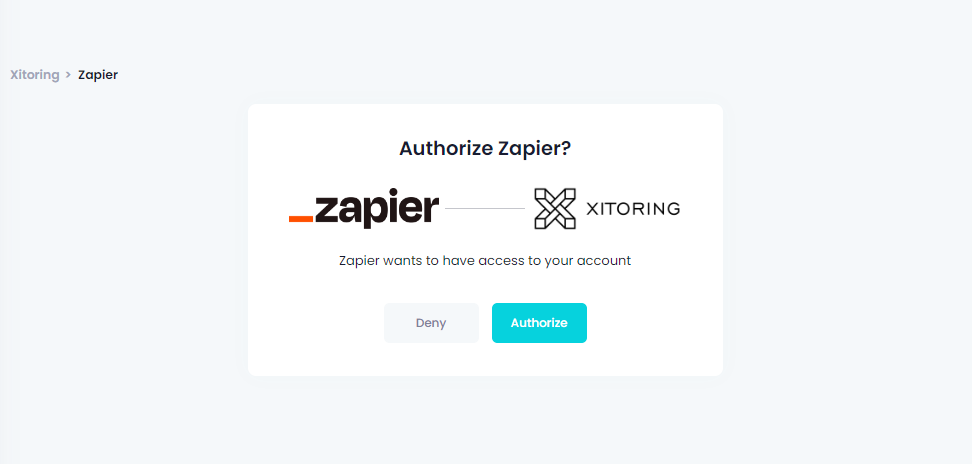
How to create a Zap and Connect to Xitoring
- Log into your Zapier account.
- Click + Create and choose Zaps.
- Look for Xitoring under Triggers.
- Choose New Incident from the Events list and click Continue.
- Next, click Sign in to link your Xitoring account to Zapier.
- You will be taken to Xitoring; click Authorize to proceed.
- In the Trigger section, select the Notification Role that you want to link to the Zap.
- Click Test to view two instances (Incident A and Incident B).
- Now, select the action you want to do and proceed.
There is no more action needed to do in Xitoring, the integration will happen automatically after creating ths Zap in your Zapier account.