Resolving Incidents Manually
In some cases, you may want to manually resolve an incident rather than waiting for the system to automatically detect a resolution. The "Resolve Manually" feature allows you to take action and mark an incident as resolved even if the monitoring system has not detected an actual resolution.
How to Manually Resolve an Incident
Navigate to the Incident: First, go to the incident you want to resolve.
Click the "Resolve Manually" Button: At the top right of the incident page, click the "Resolve Manually" button. This will open a confirmation modal as shown below:
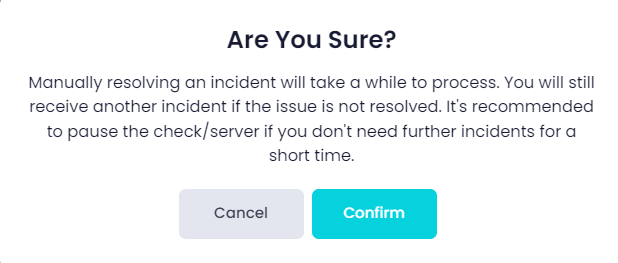
Confirm Your Action: In the modal, you will be prompted to confirm that you want to resolve the incident manually. The system warns you that the process may take a while, and you may still receive further incidents if the underlying issue is not fully resolved.
- Cancel: If you decide not to resolve the incident manually, click Cancel to close the modal.
- Confirm: If you are sure that the incident can be manually resolved, click Confirm to proceed.
What Happens After Manual Resolution: Manually resolving the incident does not guarantee the issue is fully resolved. If the problem persists, the system may trigger another incident. It's recommended to pause the check or resolve the root cause if further incidents are not desired.
Important Notes
- Best Practice: Before manually resolving an incident, ensure that the issue has been resolved on your end. Otherwise, additional incidents will continue to trigger.
- Confirmation Required: The system prompts for confirmation to prevent accidental resolutions.