Incident Notes
The Incident Note feature allows users to add notes to an ongoing incident, providing status updates and progress information about how the issue is being handled. These notes can also be shared publicly to keep users informed on the status of incidents. 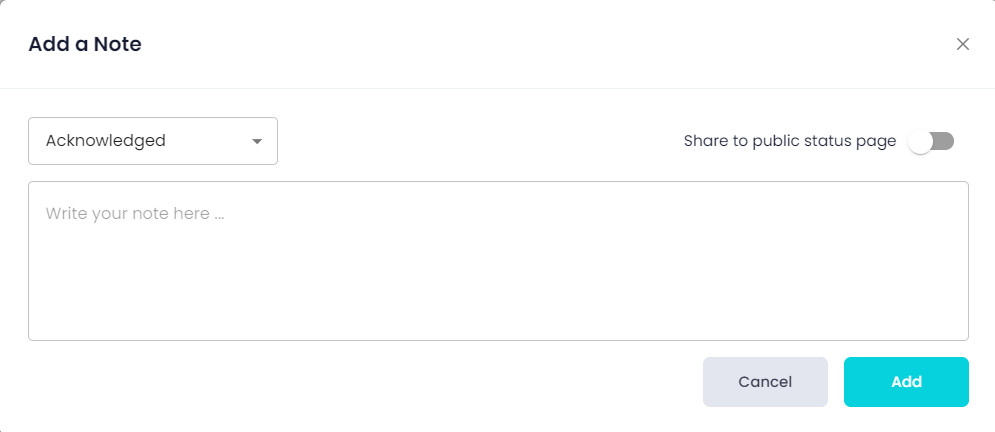
How to Create an Incident Note
- Navigate to the incident for which you want to add a note.
- Click the "Add a Note" button. This will bring up the Add a Note form (as shown in the image).
- In the status dropdown, select the current status of the incident. The following statuses are available:
- Acknowledged: The issue has been acknowledged by the team.
- Investigating: The team is actively investigating the cause of the issue.
- Identified: The source of the issue has been identified.
- Monitoring: The issue has been addressed, and the team is monitoring the situation.
- Resolved: The issue has been fully resolved.
- If you want to share the note on your public status page, toggle the "Share to public status page" switch to On.
- In the text area, enter details regarding the current incident update.
- Once the note is ready, click Add to save it.
Key Features of Incident Notes
- Status Updates: Keep your team and users updated with the current progress by selecting one of the predefined statuses.
- Public Sharing: You have the option to share the note on the public status page, keeping your users informed.
- Detailed Descriptions: Provide as much detail as necessary in the text area to document actions and progress related to resolving the incident.
Incident Notes are critical for communicating the status of issues effectively, especially when incidents impact service availability or functionality.