PagerDuty Integration
Xitoring supports PagerDuty to send alerts and notifications to your PagerDuty account for incident management purposes and alert the on-call person.
PagerDuty + Xitoring Integration Benefits
- Notify on-call responders based on alerts sent from Xitoring.
- Incidents will automatically resolve in PagerDuty when the metric and status in Xitoring return to normal with bidirectional synchronization.
How it Works
- Xitoring notifications will send an event to a service in PagerDuty in case of downtime and anomalies.
- Xitoring will send an event to PagerDuty when your server or metric is up, to automatically resolve the incident in PagerDuty.
Requirements
- You need a paid account or trial account on Xitoring to use this integration.
- Sub-accounts (Teammates) can set up this integration if they have "Write" access to the related group.
Support
If you need help with this integration, please contact [email protected] or submit a ticket.
Integration Walkthrough
In PagerDuty
Integrating With a PagerDuty Service
- From the Configuration menu, select Services.
- There are two ways to add an integration to a service:
- If you are adding your integration to an existing service: Click the name of the service you want to add the integration to. Then, select the Integrations tab and click the New Integration button.
- If you are creating a new service for your integration: Please read our documentation in section Configuring Services and Integrations and follow the steps outlined in the Create a New Service section, selecting Xitoring as the Integration Type in step 4. Continue with the In Xitoring section (below) once you have finished these steps.
- Enter an Integration Name in the format
monitoring-tool-service-name(e.g. Xitoring-mobile-app) and select Xitoring from the Integration Type menu. - Click the Add Integration button to save your new integration. You will be redirected to the Integrations tab for your service.
- An Integration Key will be generated on this screen. Keep this key saved in a safe place, as it will be used when you configure the integration with Xitoring in the next section.
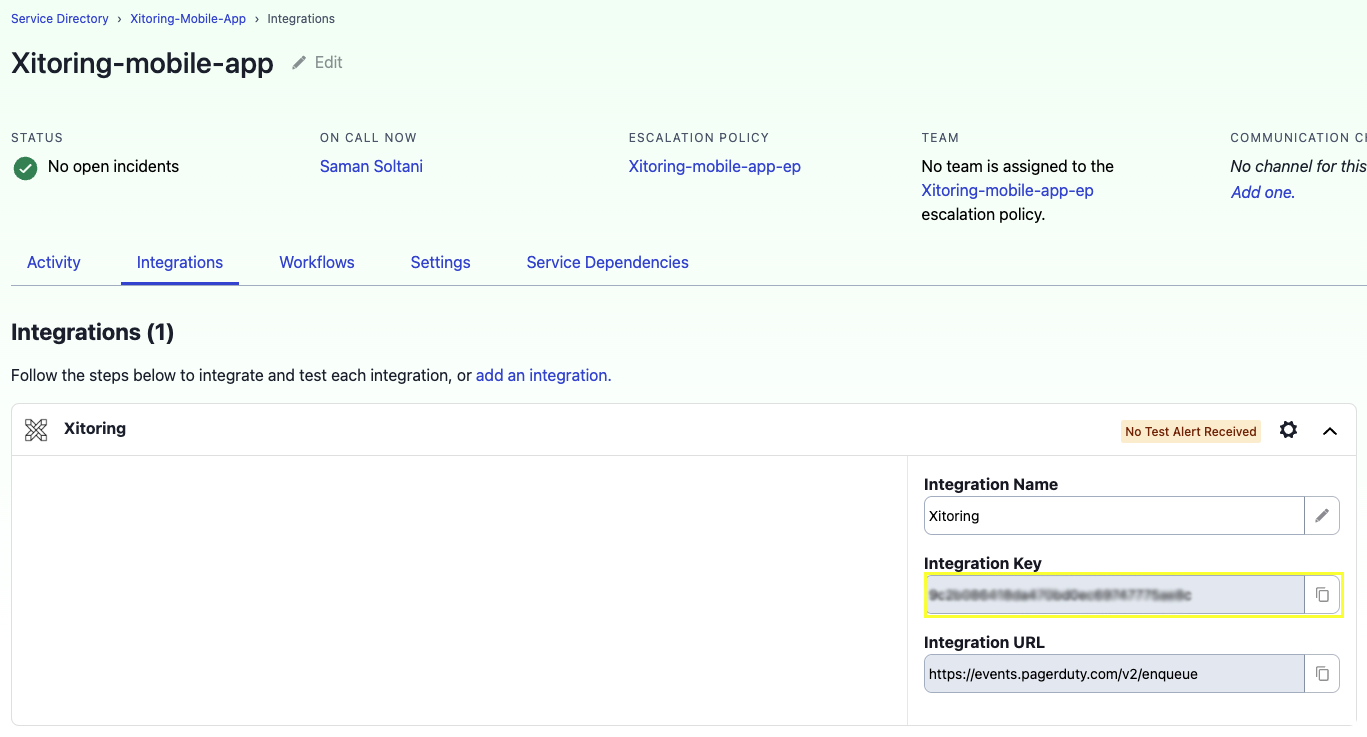
In Xitoring
To enable PagerDuty integration please navigate to Notification Roles and select your desired notification role, enable PagerDuty and provide the generated Integration Key in the last section as shown in the below image.
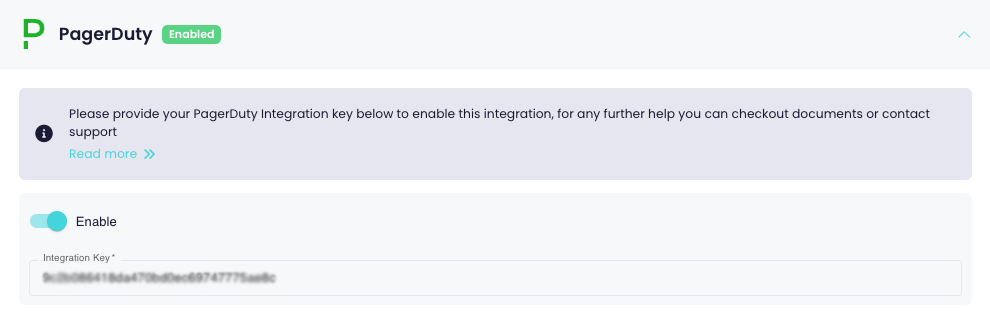
It's recommended to use Send a test notification to make sure the integration is working properly. For any questions or concerns you can contact [email protected]
How to Uninstall
- Navigate to Notification Roles and select the role, Disable the PagerDuty integration to prevent sending events from Xitoring to PagerDuty.