Statuspal Integration with Xitoring
To integrate a third-party status page with Xitoring.com using Statuspal, follow the steps below:
Navigate to Services in Dashboard
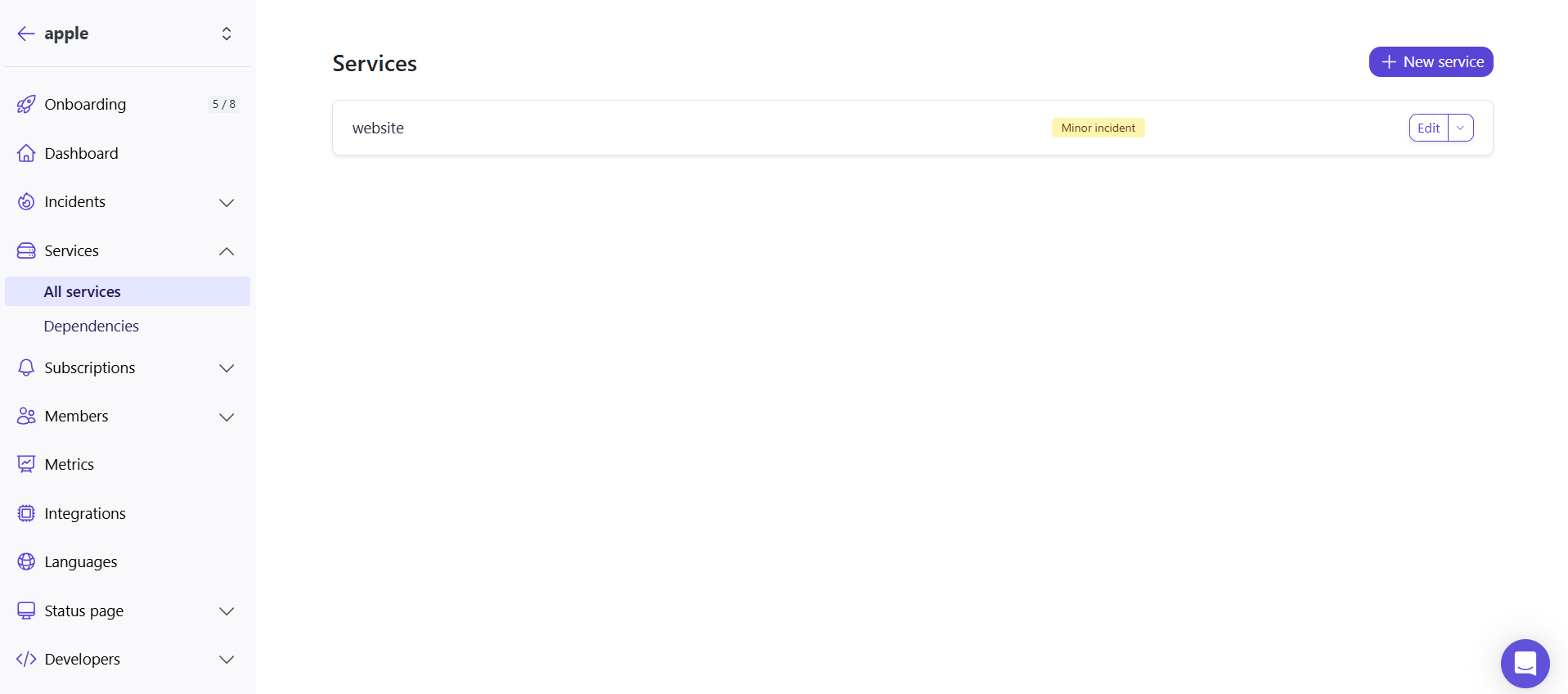
- From the Dashboard, go to the Services section.
- Click on the desired service to enter the Edit mode.
Enable Inbound Email Automation
- In the Edit section, locate the Inbound option and enable it by ticking the checkbox.
This activates email automation for the selected service.
- In the Edit section, locate the Inbound option and enable it by ticking the checkbox.
Configure Advanced Settings
- In the Advanced Settings, you can define custom keywords for status updates:
- Set the keyword for marking the service as Operational (e.g.,
UP). - Set the keyword for marking the service as Major Outage (e.g.,
DOWN).
- Set the keyword for marking the service as Operational (e.g.,
- After configuring the keywords, click the Update button to generate the email address.
- In the Advanced Settings, you can define custom keywords for status updates:
Retrieve the Update Email
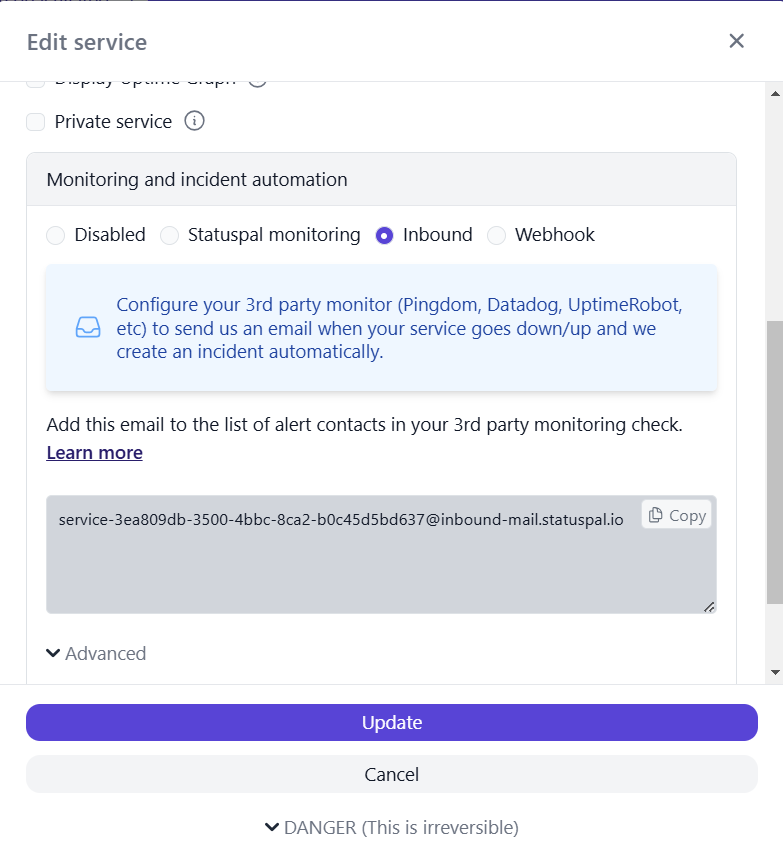
- Once you click Update, the system will display the generated email address.
This email address will be used to send status update notifications.
- Once you click Update, the system will display the generated email address.
Add Email to Notification Roles in Xitoring
- Go to the Notification Roles page in Xitoring.
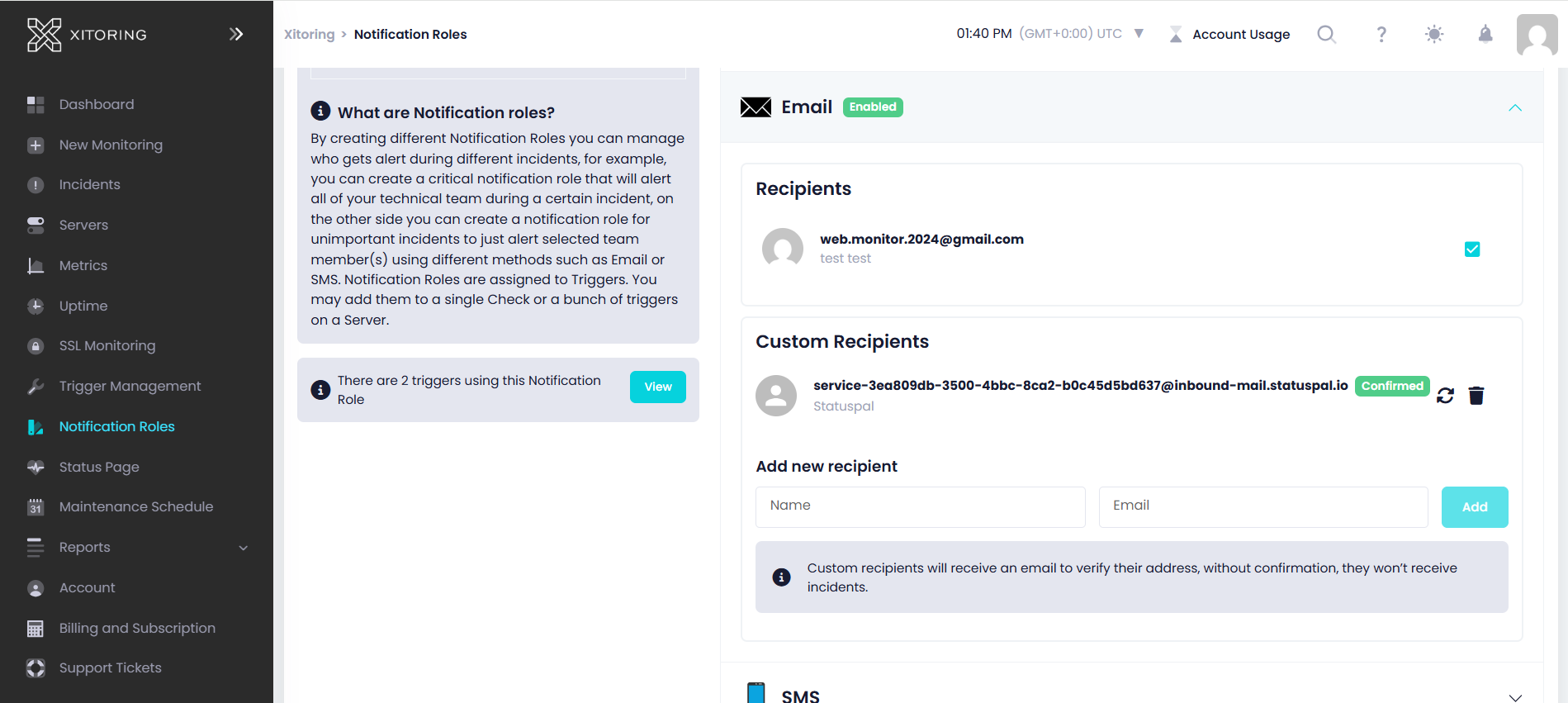
- In the Custom Recipients section, input the email address provided by Atlassian.
Once configured, Xitoring will automatically send status update emails, ensuring your Atlassian Status Page stays up to date effortlessly.